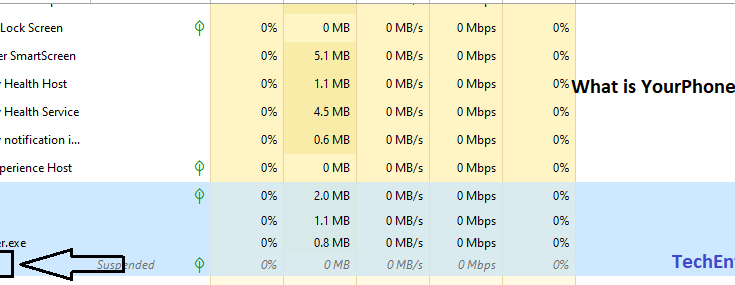What is YourPhone.exe in Windows 10
Yourphone.exe is a process of Yourphone application that helps to connect your mobile device to your laptop or PC. This is an official application of Microsoft, so this is completely safe to use and it does not contain any virus or trojan.
In the recent updates of windows, 10 Microsoft has provided an application to their users to keep their iPhone or Android device connected and synced to the windows 10 pc. Microsoft named this application “Your Phone” the name also suggests the working of this application or software. The process that runs Your phone in windows 10 is YourPhone.exe that you might have seen in the task manager of your Windows PC. Here in this article, you will read all about yourphone.exe windows 10.
Is YourPhone.exe a Virus or Trojan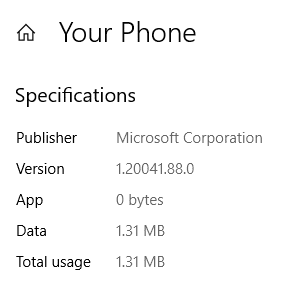
You might think YourPhone.exe process is a virus or a malware because it comes without your permission and you didn’t install it by yourself. But you don’t need to worry about that because this officially from Microsoft you will not get any problems with Yourphone.exe windows 10. But still, if you want to disable it, you can do it by yourself. Also, you can try it because it is a very useful application for personal use.
How to Connect Your Phone to Windows Pc
To connect your Windows Pc to your android or ios smartphone follow these steps:
- Open “YourPhone” from the start menu
- Now login with your Microsoft account
- Now it will ask for the mobile number to send the android or ios app link. You can enter your number to get the link. Otherwise, go to Google Play Store or Apple App Store and search for the “Your Phone Companion” app.
- Install that app from any of the methods.
- Open the app and login with the same Microsoft account which you use in windows 10 pc.
- Now Allow all permissions required to sync your phone to windows 10 pc.
- After that check for the confirmation on your pc, once it connects successfully it will start syncing your phone to your computer/laptop.
Note: While syncing your phone data charges may apply so always try to sync your phone with wifi.
What are the features of YourPhone.exe
Microsoft made this app for users’ convenience. Because it packs with all the essential features that are used in a smartphone. The aim of Microsoft is if you are working on your 10 pc you don’t need to worry about the notification and other stuff of your phone. You will get access to all these things right on your windows 10 pc. These are the features of yourphone.exe in windows 10.
- Notification: All the notifications of your phone including WhatsApp and any other app you will get in the notification panel of your windows pc.
- Messages: All the Messages you received or will be received will be on your computer.
- Photos: All the photos of your iPhone or any android phone will be automatically synced to your computer and you can easily access each and every photo from your phone to your pc.
- Calls: This is the last and the most important feature of YourPhone.exe in windows 10. You will not only get notification of new incoming calls also you can access the entire call log of your phone on your Pc.
These are the features of Your Phone App in Windows 10. If you don’t want to use them and don’t need the app you can disable the YourPhone.exe process.
How to check if YourPhone.exe Running or not
To check if YourPhone.exe is running or not you just need to follow these two steps
- Press Ctrl+Shift+Esc to open the task manager.
- Now Click on More details.
- Now a full window will open with all the processes running on your computer.
How to Disable YourPhone.exe Process

When you find YourPhone.exe in the running tasks right click on that process and click on end task. This will terminate the app from being running. Although this is a temporary disable it will start in the background after some time.
How to disable YourPhone.exe background process
To disable yourphone app in windows 10 follow these steps:
- Open Setting by clicking on the start button.
- In the settings click on the privacy tab. Now a new screen will open.
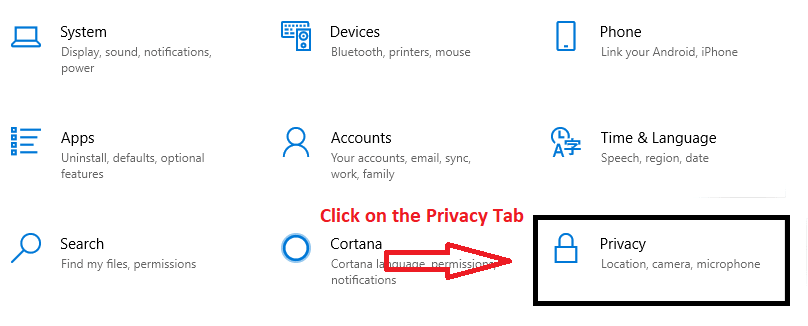
- On that screen find Background Apps by scrolling down.
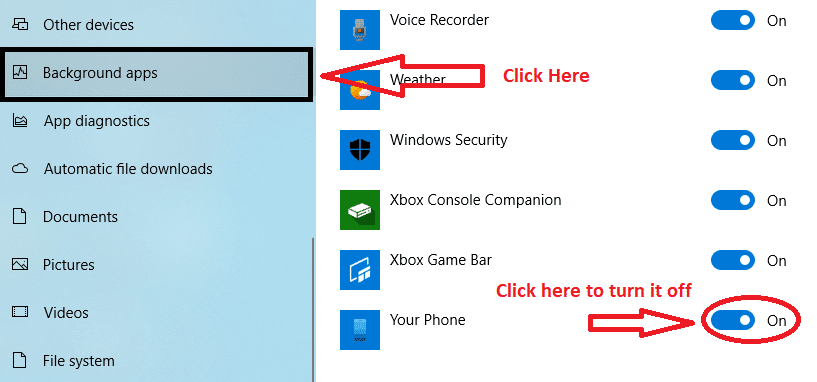
- When you click on Background Apps you will be able to see which apps are allowed to run in the background.
- Now find Your Phone App and turn it off.
Congrats! You have successfully permanently disabled YourPhone.exe app to run in the background.
Can we Uninstall YourPhone.exe

As this app is a system’s pre-installed app you can not uninstall it directly from the control panel or from the settings app. As you can see the button used to uninstall apps is not available here.
How to Permanently Remove YourPhone .exe from Windows 10 Pc
I told you that you can not directly uninstall it but there is a way to remove YourPhone.exe from Windows 10. Follow these steps:
- Run the Windows Powershell (Administrator) by right-clicking on the start button.
- Now select yes to run it as administrator.
- Press Enter After typing the following command.
Get-AppxPackage Microsoft.YourPhone -AllUsers | Remove-AppxPackage

After hitting enter YourPhone.exe will be completely removed from your windows 10 Pc.
Some Frequently Asked Questions
1. What is YourPhone.exe in windows 10?
YourPhone.exe is a process for a inbuild windows 10 app. It was added in the recent updates of the windows 10.
2. Is youphone.exe is a virus or trojan?
No youphone.exe in windows 10 is not a virus or trojan it is from a verified publisher i.e Microsoft.
3. Can it harm my Pc or Laptop?
No it is very safe to use and it offers many features that make your pc or laptop more valuable.
4. Should I remove yourphone.exe in windows 10?
Its all up to you if you don’t want to use the cool features of your phone app you can remove it. But in my opinion it is a very useful app..
5. Can I disable yourphone.exe in windows 10?
Yes of course you can disable it by following steps given above.
Conclusion:
After reading this article you may get what is YourPhone.exe Process in Windows 10. And now you will not be afraid of any trojan from this app, also you can use this app to make your living better with windows 10.
Also, Check How to Reset Microsoft Account Password