What is outlook Email?
The outlook is a free email service provided by Microsoft itself. The outlook is like Gmail by Google, but it has a different version also that comes with Microsoft office 365, this is a desktop app. It can be used as a POP mail server to use SMTP and many other advanced features of any webmail or mail by any other email provider. Microsoft has combined both Hotmail and Windows live mail into outlook.com means both of these emails can be used on outlook.com with additional support for connections along with your calendar.
There are two versions of Microsoft Outlook:
- Microsoft Outlook Email Address
- Microsoft Outlook desktop Application
Microsoft Outlook Email Address:
This is a free service which everyone can use, and it was launched in 2012, according to Wikipedia Outlook.com is a personal information manager web app from Microsoft consisting of webmail, calendaring, contacts, and tasks services. Founded in 1996 by Sabeer Bhatia and Jack Smith as Hotmail, Outlook was acquired by Microsoft in 1997 for an estimated $400 million and relaunched as MSN Hotmail, later rebranded to Windows Live Hotmail as part of the Windows Live suite of products. Microsoft phased out Hotmail in October 2011, reviving the service as Outlook.com in 2012.
Microsoft Outlook desktop Application:
For the very first time outlook was included with the Microsoft office 1997 as a mail service.
After that Microsoft provided updated versions of the outlook application along with a newer version of Microsoft office like Microsoft office 2010, 2013 and 2016 also with the Microsoft 365, these all are paid services.
How to Signup for Microsoft Outlook Email
To create an account on outlook mail follow these steps:
-
Open Any Browser Like Google Chrome or Microsoft Edge
-
Type https://outlook.live.com/ on the URL section of the browser
-
-
Now it will ask for email username
-
Now you can select the extension @outlook.com or @hotmail.com
-
Now it will ask for a password you want to use for your outlook account, Enter a strong password and click on next
-
Now enter your First and Last Name and click Next
-
Now select your country and date of birth and Click next
-
-
You have successfully created the outlook email account
Outlook Email Login:
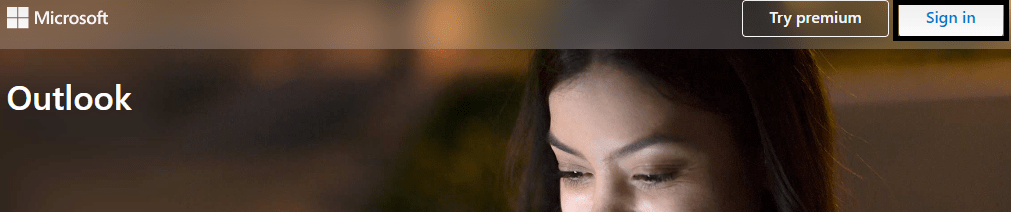
Follow these steps to outlook sign in:
-
Open any browser like chrome or edge.
-
Type https://outlook.live.com/ on the URL section of the browser
-
-
-
Now enter the password you made while signing up to outlook and click on sign in
Outlook Email Login Problems:
Sometimes you may face problems while outlook email sign in. Here are some common issues and their solution.
-
Unable to find your account
-
The password you have entered is wrong
-
Your Outlook Email Account is disabled.
-
Unable to connect to the server
These are the most common problems you may encounter during sign in to outlook account. Here is the solution for Microsoft outlook sign-in issues.
Outlook.com Email Sign in Solutions:
Follow these steps for troubleshooting to outlook email login problems:
- Check the spelling of the username or your email address; this is not case sensitive so you can use both uppercase and lowercase letters while outlook.com sign in.
- Check whether caps lock is on or off because the password you enter to Microsoft outlook login is always case sensitive.
- Check your internet connection is properly working or not because if your network is not working properly outlook would not be able to connect to the server.
- There may be one more reason but with a rare chance that the Microsoft server is not working correctly.
.
These are the possible reasons that can happen during the outlook email login. But there may be one more reason that you may forget your outlook email password, for that case you need to reset your outlook email password.
Reset Outlook Email Sign in Password:
Microsoft has combined all its services to one account that is account.live.com. So if there is any problem with any Microsoft account like Hotmail, Outlook, Office 365 and many other products, you can manage all your account at account.live.com. Follow these steps to reset outlook email login password.
-
Visit https://account.live.com/password/reset
-
Enter your email address whose password you want to change
-
Select the recovery email you have given while signing up to the Microsoft account.
-
After selecting the Recovery option Click on Get code
-
Now you will get a code on recovery mail id for verification purposes.
-
Copy the code and paste here and click next to complete verification.
-
Now choose a new password, we recommend you to select a secure password with a combination of all letters. Confirm your password and click next.
-
When you enter a new password and click next, your password will be changed.
Tips to Choose Keep Microsoft Outlook Email Account Safe
These are the steps to reset your outlook email login password. To reset your password here, you must have access to your recovery options like If you don’t have access to the recovery option you have to fill a form to recover your outlook email login password. Here is a full tutorial on how to recover Microsoft account.

