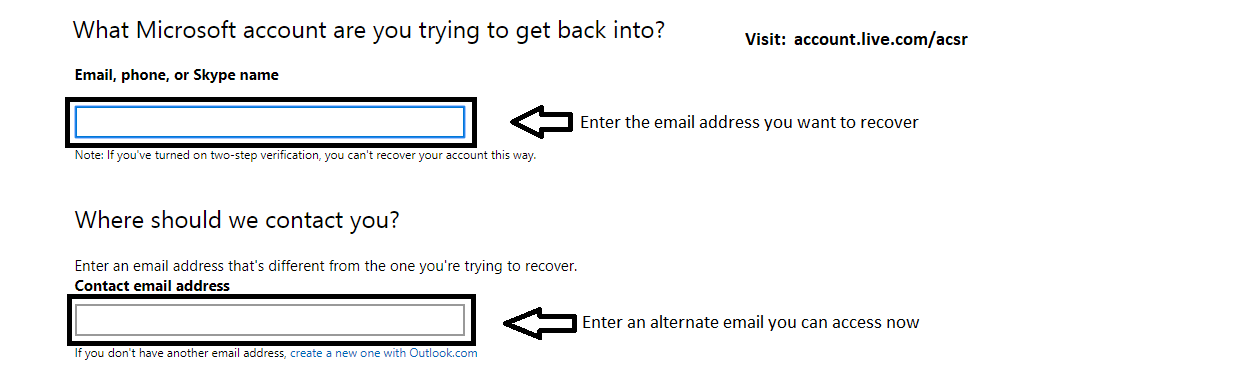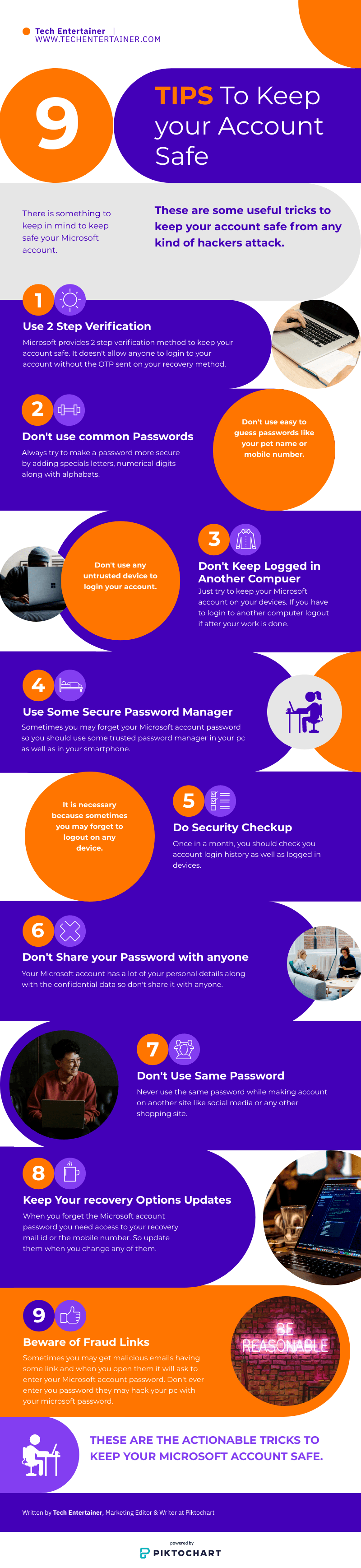What is Microsoft Account Live
As everybody knows Microsoft is the oldest and the biggest tech company all over the world. It makes their own software and hardware, initially, it was started to make an easy to use an operating system which is windows OS. According to Wikipedia Microsoft was founded by Bill Gates and Paul Allen on April 4, 1975, to develop and sell BASIC interpreters for the Altair 8800. It rose to dominate the personal computer operating system market with MS-DOS in the mid-1980s, followed by Microsoft Windows. The company’s 1986 initial public offering (IPO), and subsequent rise in its share price, created three billionaires and an estimated 12,000 millionaires among Microsoft employees. Since the 1990s, it has increasingly diversified from the operating system market and has made a number of corporate acquisitions, their largest being the acquisition of LinkedIn for $26.2 billion in December 2016. followed by their acquisition of Skype Technologies for $8.5 billion in May 2011.
Till now Microsoft has owned many big tech companies. It was developing more and more products and services. Here are some Microsoft owned products and services.
- Internet Explorer
- Bing Search Engine
- Hotmail
- Office 365
- Outlook
- Windows Os
- Xbox Gaming Console
- Azure
- Skype
- One Drive
- MSN Messanger
Now you can see there are a lot of products from Microsoft and in the starting all they were accessible on their respective accounts which were very difficult to handle. So Microsoft thought there should be one account for all their services and from that account, you can access all the Microsoft services. For this purpose, Microsoft made an account live portal. Now all the old and new accounts of all the Microsoft products and services have been merged into the account live portal. So it is more convenient for the users of Microsoft services.
Consider you are using Hotmail and outlook. Both are Microsoft products. If you forget the password for both you don’t need to go to their respective websites to change Hotmail or outlook password. Just go to the account live password reset portal by using the URL https://account.live.com/password/reset/. and follow the instruction given below. To jump to the instruction click here.
Why Use Microsoft Account Live Password Reset
There are several conditions where you need to use Account Live Com Password reset.
- When your computer gets locked.
- When you forget your password
- Someone has your Microsoft or Outlook Password
- When your account has been compromised
In this post, we have given some tips to keep your account safe. Read here
Limitations of Account Live Password Reset Portal
https://account.live.com/acsr is not the only portal to a password reset or unlock your computer, this portal has some limitations. If you don’t have access to your original recovery options i.e your recovery mail id and your recovery mobile number then you will not be able to reset your Microsoft account password. To overcome this limitation Microsoft has made a dedicated portal for that condition which can be accessed at account.live.com/acsr.
Here is a full tutorial on how to recover Microsoft account password or my account password reset using account.live.com/acsr.
Difference between account.live.com/acsr and https://account.live.com/password/reset
Although both account.live.com/acsr and https://account.live.com/password/reset are used to reset Microsoft account password but differences between these portals. Account live com acsr is the bottle that is specially used to recover in Microsoft account which password has been forgotten and you don’t have access to the recovery methods linked to that Microsoft account. On the other hand, https://account.live.com/password/reset is a portal where you can simply reset your Microsoft account password using your recovery phone number or Email address.
If you are using the first portal you have to wait for up to 60 days, because the Microsoft account review team manually reviews your application to recover your Microsoft account. On the other hand, in the 2nd portal, you can easily reset your Microsoft account password within minutes.
Reset Microsoft Account Password
https://account.live.com/password/reset, Microsoft offers consumers and businesses a wide selection of services and products to make their daily tasks simpler. 1 thing common about using these products is that you need to have a Microsoft account to get them. To create the exact same, you have to see Microsoft’s official site, click the Sign-in icon available at the top-right corner of this screen. Click here Generate One, and proceed to the further instructions to complete the signup procedure. Here we will talk about the measures for account live password reset.
If you’re experiencing some trouble while login into your Microsoft account there may be some reasons like: you’ve forgotten your password or you might have enabled two-step verification on your own account and you don’t have your gadgets along with you to confirm you. Maybe you’re trying to login to any other device that is not a recognized device by your account.
Check following before resetting Password
- First Check when you have enabled your cap lock button. Because Microsoft Account Live password is case sensitive and you won’t be able to login with this, so be sure the caps lock is off.
- Another reason might be that your computer has saved a lot of history and cookies. So try removing all the cookies and clear browsing history of your computer and attempt to login with a different browser.
If you have already forgotten your password, then implement the account.live.com/password/reset procedure and regain your Microsoft account.
Here are the instructions for account live com password reset:
1. Open Browser
Open Google Chrome or Microsoft Edge or any other browser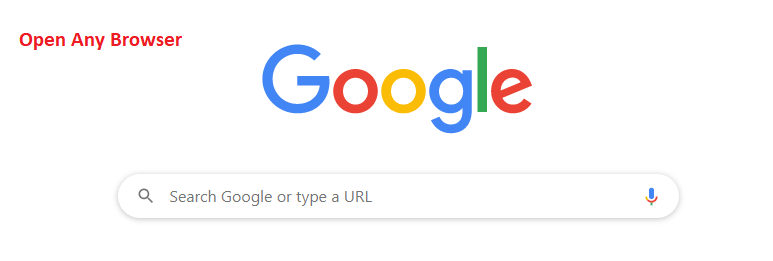
2. Goto https://account.live.com/password/reset
Now type https://account.live.com/password/reset in the URL section
3. Enter Email Address
Enter your email address whose password you want to change
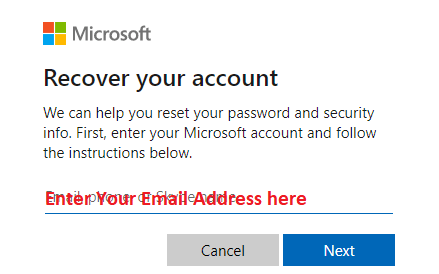
4. Select Recovery Option
Select the recovery email you have given while signing up to the Microsoft account

5. Click Get Code
After selecting the Recovery option Click on Get code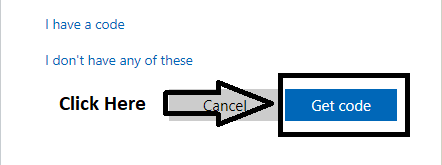
6. Check Recovery Email
Now you will get a code on recovery mail id for verification purposes.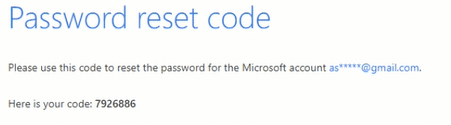
7. Copy and Paste the Code
Copy the code and paste here and click next to complete verification.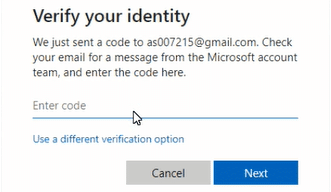
8. Enter New Password
Now choose a new password, we recommend you to choose a strong password with a combination of all letters. Confirm your password and click next.
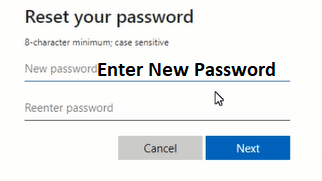
9. Keep in Mind
You can not use your old password so choose a new one which you haven’t used before.
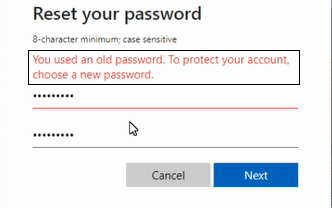
10. Final Submit
When you enter a new password and click next your password will be changed.
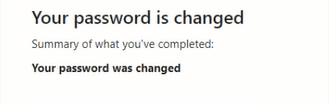
When it comes to the safety of your Microsoft account, it’s always recommended to not use easy to guess passwords. What’s more, if you think someone has access to your account, then it’s better to change your password instantly. This is how you can do exactly the same:
How to change Microsoft Account Password
There are generally two reasons to change Microsoft account password which as follows:
- If you have a doubt on someone that he might know your password then you must change your Microsoft account password.
- If you are using the same password for a long time and you have entered the same password to sign up for many other websites then you have to change your Microsoft password to keep your privacy safe.
If you have any of the above reasons You should follow these steps to change your Microsoft account password.
- Visit account.live.com on any web browser and click on sign in
- Enter your Email address and click next button
- Now Enter your password and click on the sign-in button
- Now you will be entered in the Microsoft account dashboard now scroll down and head to “Update your Security Info” tab
- Now it will ask you to select the recovery option to get a security code, choose an option which you currently have access to.
- If you choose the phone number to get the security code, enter the last four digits of your mobile number and click on the Send code button.
- Now check your phone and enter the security code sent on your mobile and click on the verify button.
- In the next screen, you will have to enter your current password and the new password twice for confirmation and click on the Save button. Now you have successfully changed your Microsoft account password.
Follow these tips to keep Microsoft account password
How to Reset Hotmail Password
In the beginning, Hotmail was an individual email service provider but after some time Microsoft bought Hotmail and merged into outlook. Now Hotmail can be accessed at outlook.com. If you are an old user of Hotmail and you forgot your password then you have to follow the same process given above to Reset Microsoft account password. Now all the database of Hotmail, Outlook and other Microsoft products have been merged into one Microsoft account.
So to reset Hotmail password just visit https://account.live.com/password/reset and follow the process given here
Here is a detailed tutorial on how to reset Microsoft account password
Tips to Keep Microsoft Account Live Password Safe
Here are the tips to keep your device safe with Microsoft password:
How to enable 2-step verification in Microsoft account
- Login to your Microsoft account by visiting account.live.com
- Scroll Down and Go to the Security tab.
- Now click on the Two steps verification given in the upper right corner of your screen.
- Now enter your password and you will be redirected to https://account.live.com/proofs/manage/ this page.
- Now scroll down and you will see two steps verification button click on turn on button.
- Now you have to set up 2-step verification, before doing that make sure you have all the up to date recovery options.
- Now click on the Next button.
- Now your 2-step verification will be turned on and you will get a Microsoft recovery code which you have to keep safe, you can also print it and keep it safe anywhere in documents. If someday you lost access to your Microsoft account this code can be used to get your account back.
- Click on the Next button and choose any of the 3 options given and if none of these applies to you click on the Next button.
- Now it will show the supported apps for 2-factor verification check the list and click on finish.
Some Frequently Asked Questions
1. How to get my Hotmail account back?
To get your old Hotmail Account go to account.live.com/password/reset. And if you also don’t have access to your recovery options goto account.live.com/acsr to request a new password for your account.
2. How to Reset Outlook or Hotmail Password ?
If you are a Microsoft customer for a very long time you might be using hotmail email service by Microsoft. For the new user microsoft made outlook mail. But don’t worry if you forgot the password of any of them, you can reset your password on the same portal i.e microsoft live password reset portal. Click here to view the full article.
3. How to get into blocked Hotmail Account?
You cannot enter into your account untill its unblocked. To unblock your account you need to reset microsoft password from https://account.live.com/password/reset after generating a new password you will be able to get your hotmail account back.
4. What if I don’t have the recovery mail access to get the code ?
While resetting your microsoft password via you need your recovery option to get the verification code on that email or mobile number. But if you don’t have any of them simply go to account.live.com/acsr to recover your microsoft account. Here is the complete article on how to reset my account password from account.live.com/acsr.
Conclusion :
Now all the different Microsoft products have been merged into one account which can be accessed by account live password portal. If you forget Microsoft password and your pc gets locked you should reset your password by using https://account.live.com/password/reset to get your computer unlocked. If you don’t have access to your recovery options you can reset your password at account.live.com/acsr. For both of the cases, stepwise tutorials are given above. That’s all about how to change the Microsoft account password.